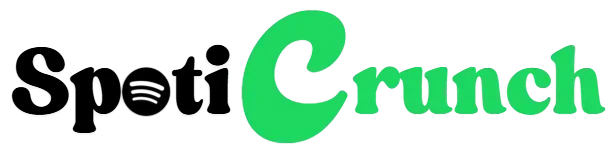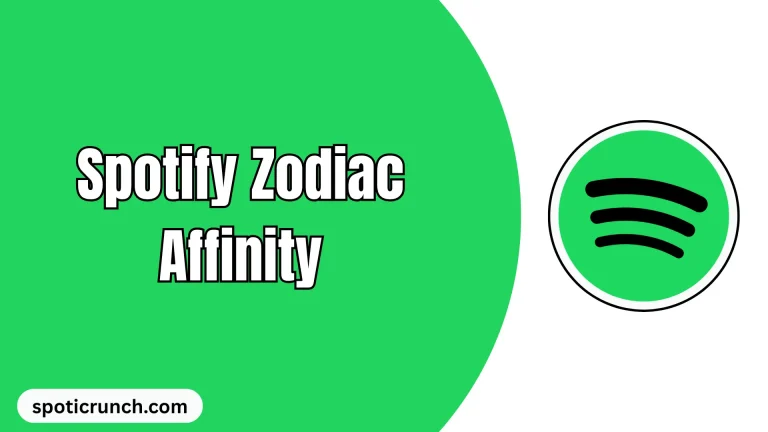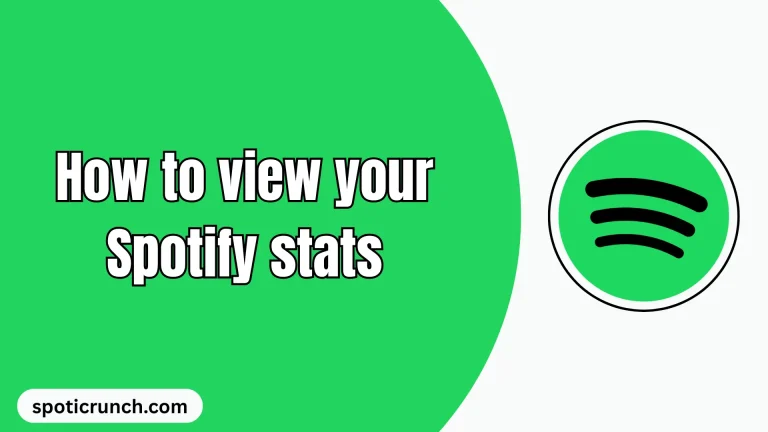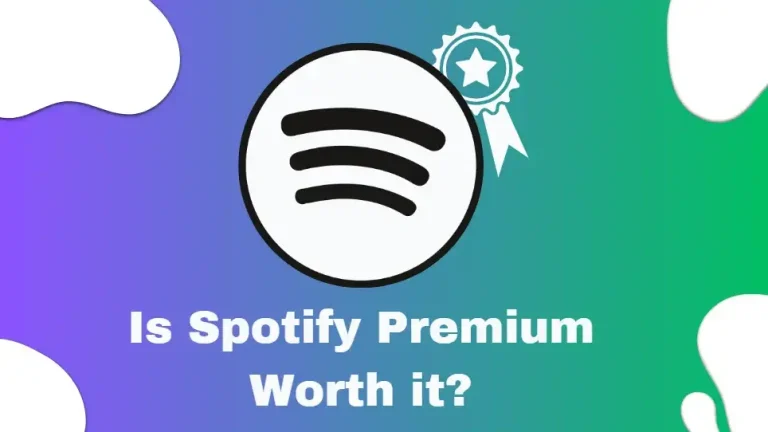How to Add Someone to Spotify Family Plan (2025 Guide)
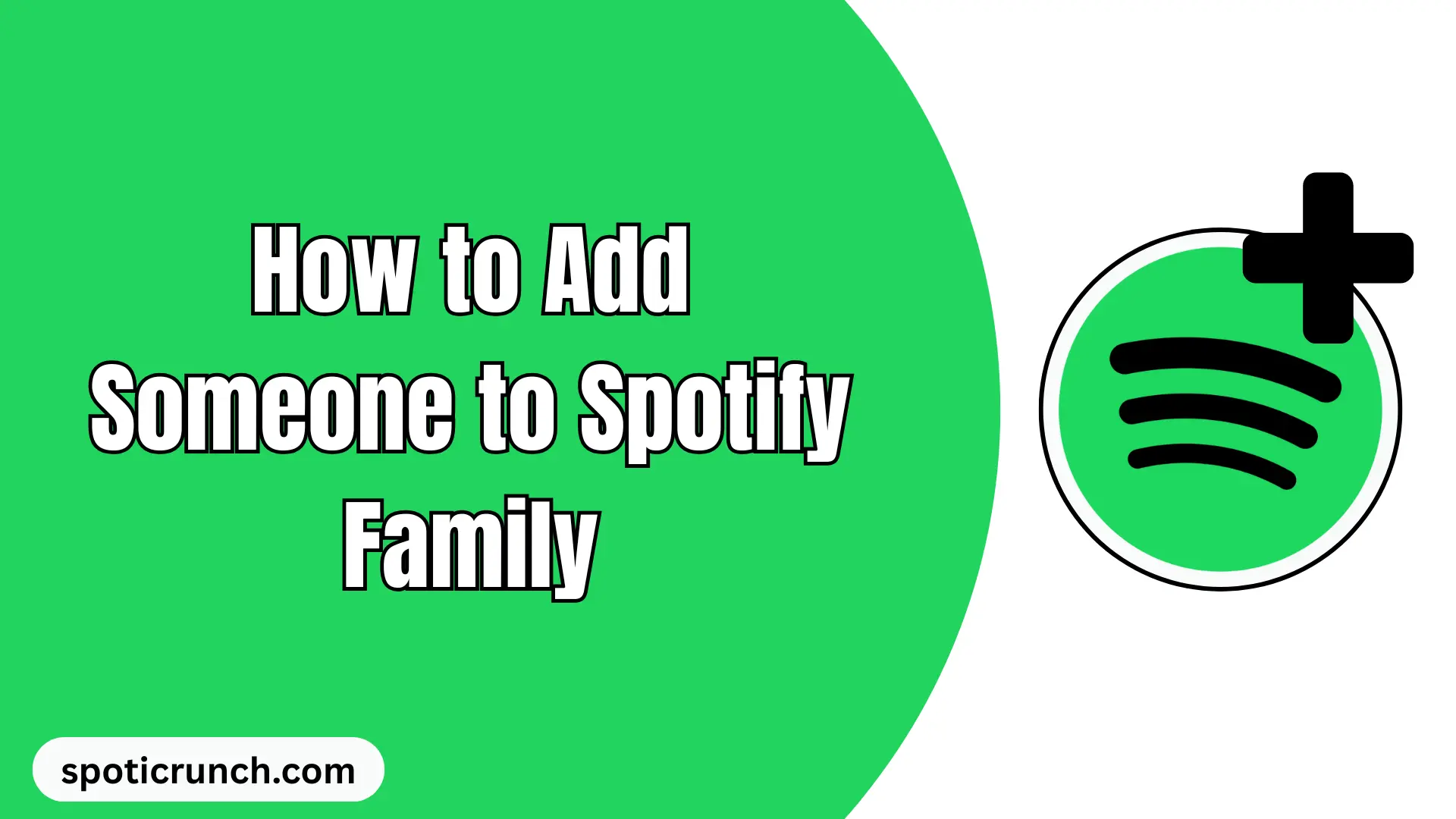
To add someone to Spotify family account, you will need to access the account page with the subscription holder profile, enter member management, and choose a way to send the invitation. It is important to note that all members of the plan must live in the same household.
After you invite someone to Spotify Family, the invitee will have to open the link and confirm the same address as yours during registration.
How to Add Someone to Spotify Family Plan
Once you subscribe to the Family Plan, to invite people to enjoy the premium benefits, you must do the following:
Step 1: Go to Spotify Settings and Access Your Account
Let’s go to Spotify settings and under your profile you will find the “Account” section, here we must choose the “Premium Plan” option.
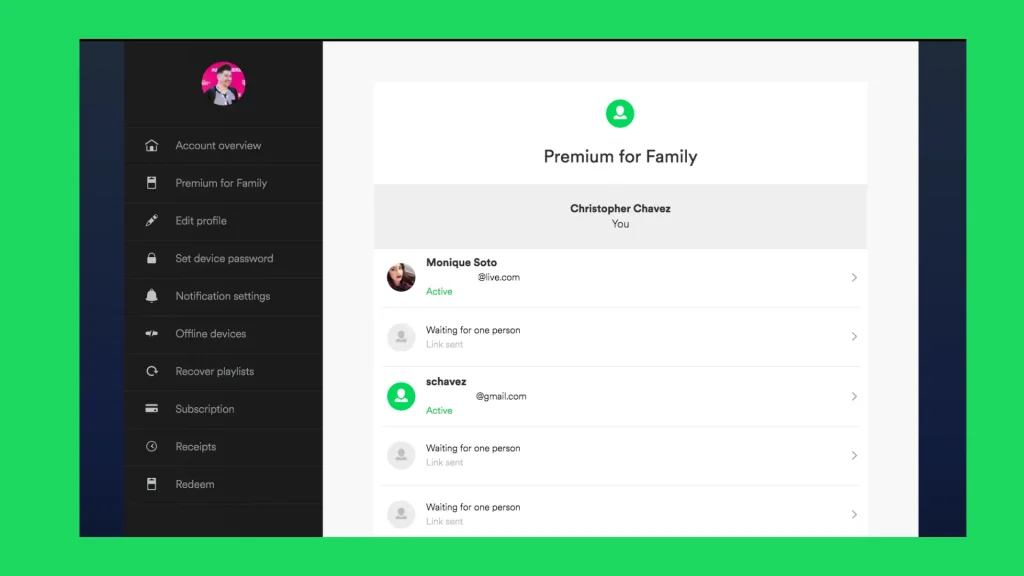
Step 2: Select the Premium Plan
You’ll see three options: “Family Premium” (or manage plans), billing, and view available plans. Select the first option to invite members. Option
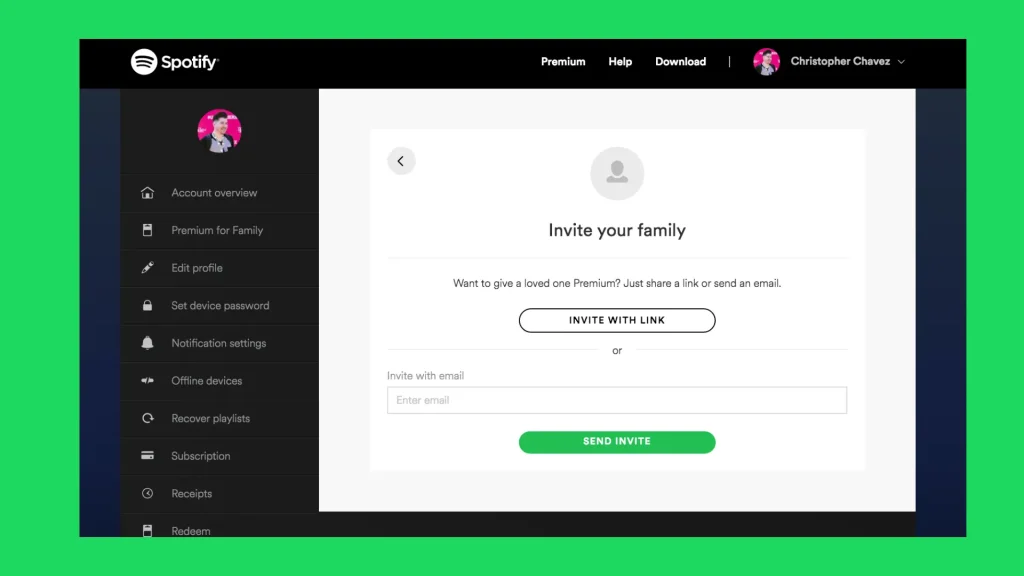
Step 3: Set Up a Home Address
Now we need to establish a home address, preferably for the person who will be in charge of managing the plan. In the “Plan Members” section, you’ll see your profile and also an option to add up to five more members.
Step 4: Add Members to the Family Plan
Click the person icon with the “+” symbol to add more people to the plan. In the next window, you’ll see the “Invite Members” button. A shareable link will be created. You can do this via text message, WhatsApp, or email.
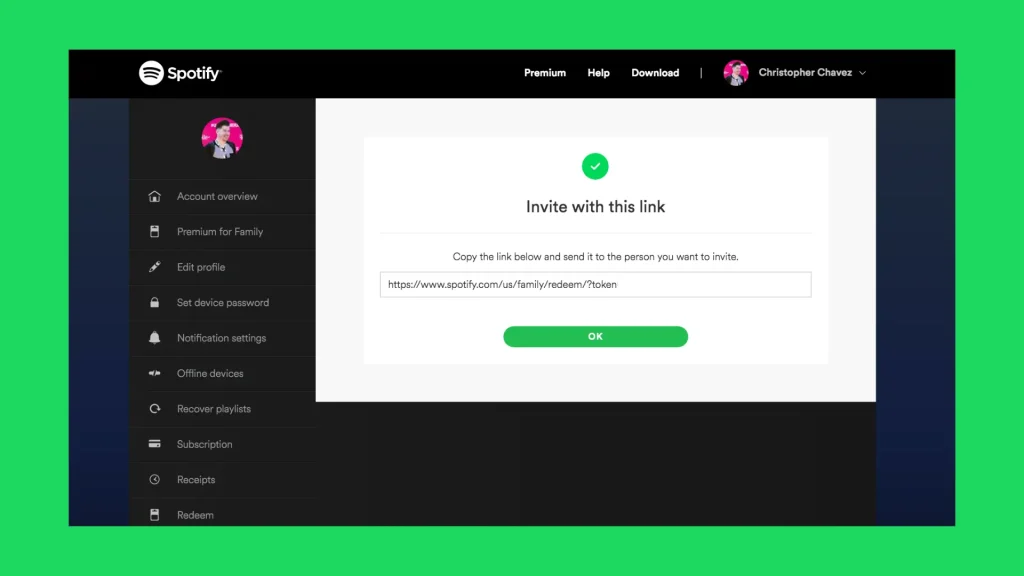
Step 5: Send and Confirm Invitation
Finally, the person invited to the plan must click the link, accept the invitation, and confirm the same private address that was established. This is very important because it ensures that all members in the plan belong to the same group.
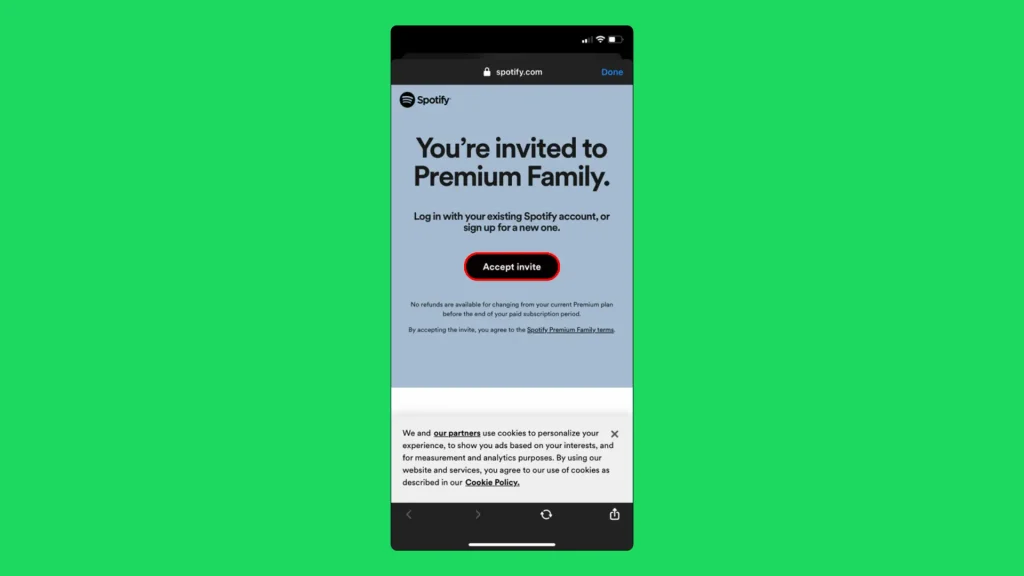
Note: Please note that to use the Spotify Family Plan, all members must live at the same address. While you can skip the address and save time, you won’t be able to manage profiles.
How to remove people from Spotify Family plan
Before you begin, remember: only the Family plan administrator can remove members. With that in mind, check out:
- In a browser, access your account page and log in if necessary.
- Scroll down and tap on “Manage Members.” The site will display all currently active members.
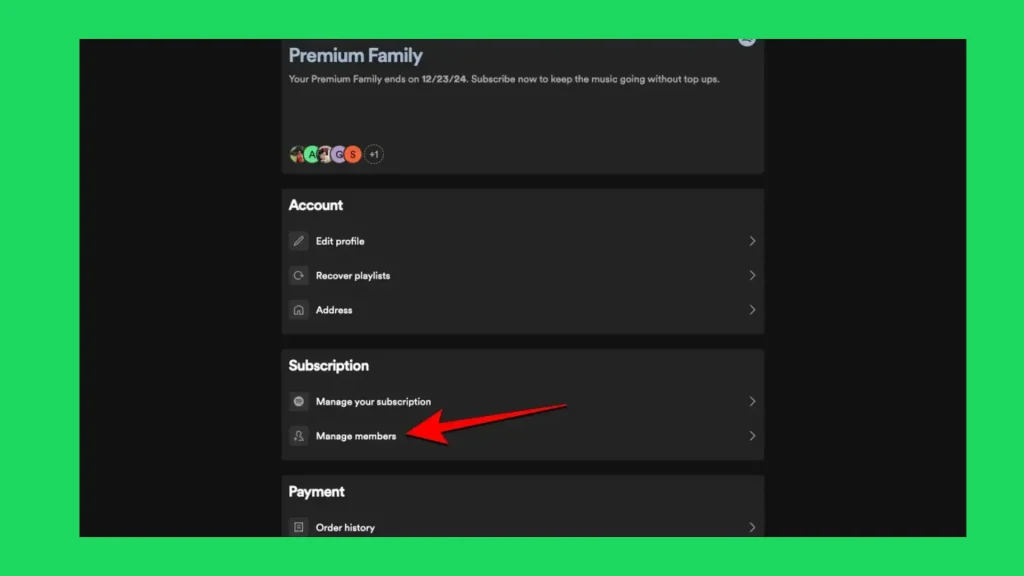
- Click on the name of the member you want to remove.
- Under “Invite someone else,” tap “Invite.”
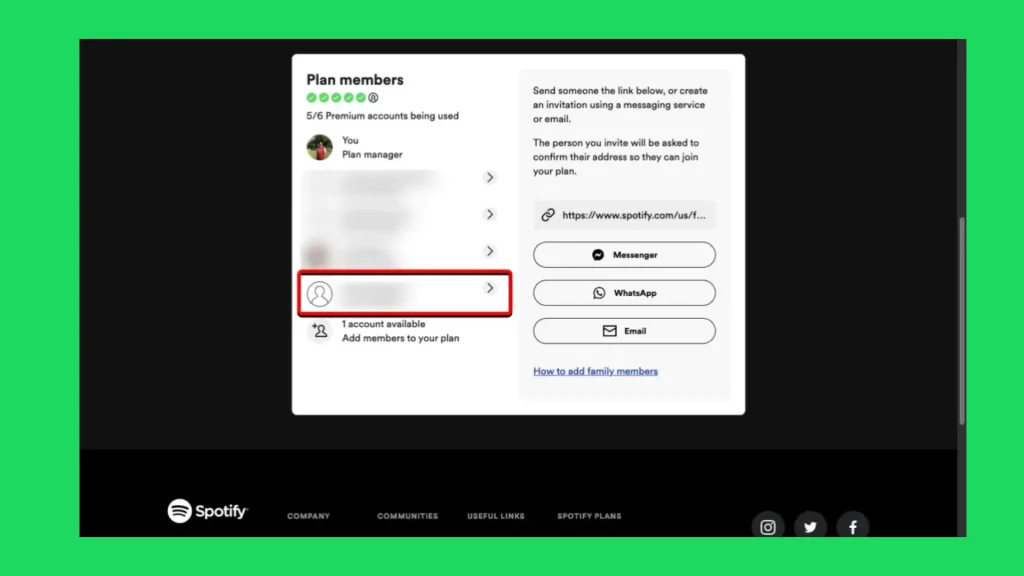
- Tap “Remove from plan” to confirm the removal.
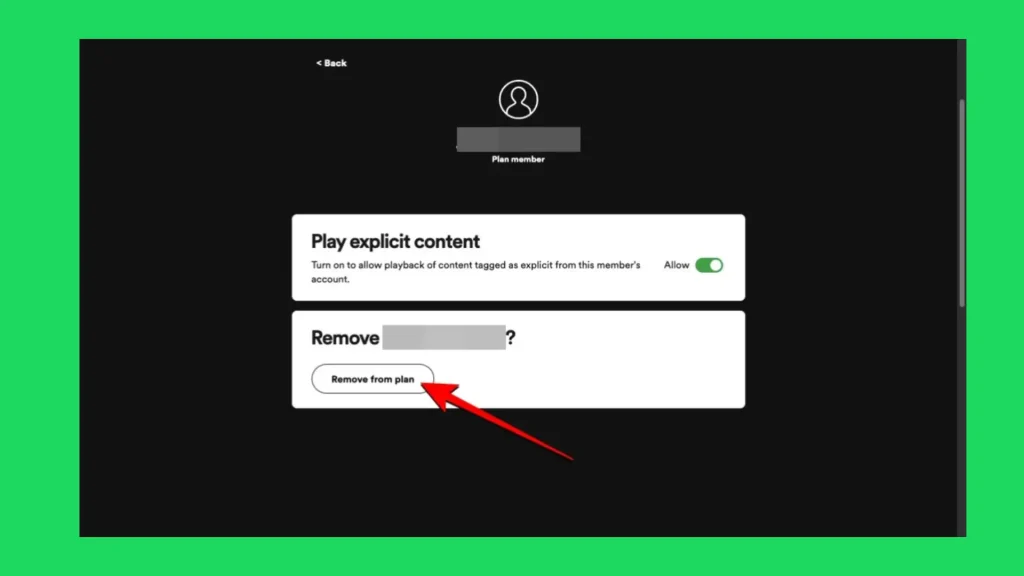
What benefits does the Spotify Family Plan offer?
You may already know that Spotify offers several plans so you can enjoy unlimited, ad-free music listening. While you can purchase an Individual Premium Plan for each person, a popular option is the Family Plan because the benefits can be shared with more people.
The Spotify Family Plan offers the following:
- Up to six Premium accounts
- Exclusive access to Spotify Kids
- Block music with explicit content
- Download content to listen offline, without Wi-Fi
- Music without interruptions by audio ads
- Sound quality twice as high as the free plan
- Listen to songs in any order, with unlimited skips
- Listen in a group with other Premium members
This is a great option for sharing a Spotify Premium account. However, this plan, which you must subscribe to, costs $19.99 per month, but to access it, all members who are part of the plan must confirm the same home address.
Related:
Why can’t I add members on Spotify?
If you are unable to add or invite new members to your Spotify Family, it is worth noting points such as:
- Admin account: Only the Spotify Family plan holder will be able to add or remove members.
- Limit reached: It is not possible to add more than six members to the family plan.
- Invitation not accepted: Even if you sent the invitation, the person will need to open the link and confirm the same address as yours to become a new member.
FAQs
Conclusion
And that’s it, it’s that simple to share a Spotify account using a Premium Family Plan subscription. Keep in mind that Spotify doesn’t use location tracking; instead, a shared home address is established. If you want to edit or remove members from the plan, you can do so in the same way.