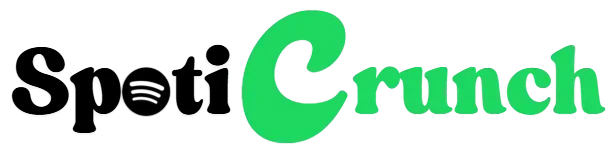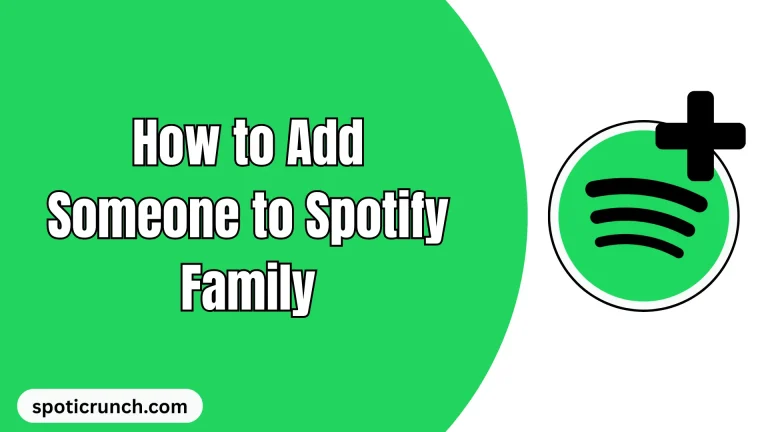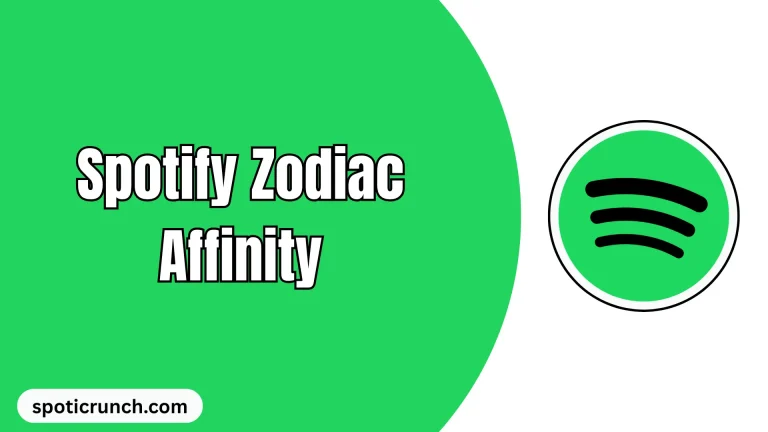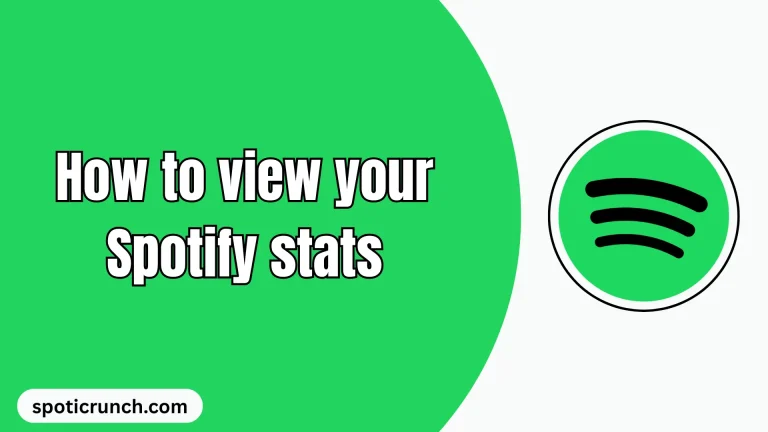How to change Spotify Password in 2025 (Updated Guide)
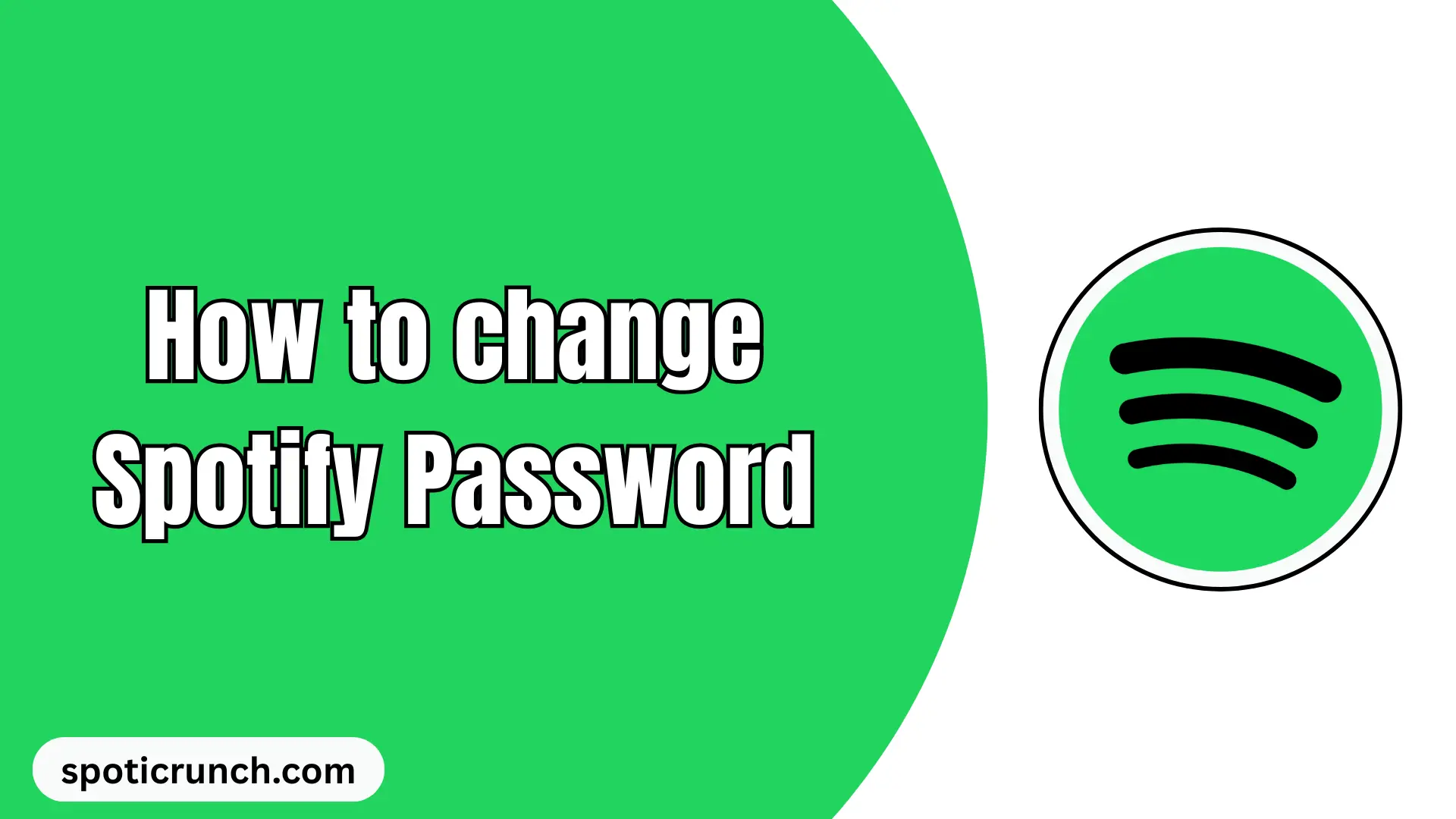
Spotify is currently the most widely used music streaming service in the world, even surpassing alternatives like Apple Music or the new YouTube Music. It has a library of millions of songs from around the world, across all genres and for all tastes, as well as personalized playlists that will help you discover the best songs for each genre or for each activity you do on a daily basis.
When you have a Spotify account, you need a password to access it; it must be secure enough to prevent unauthorized access and protect your account information. Changing your Spotify password is a simple procedure that you can complete in a matter of minutes; it’s recommended to do it periodically to keep your account secure.
In this post, I’ll walk you through changing your Spotify password step by step, whether you’re using the mobile app or PC, the web version, or even the downloaded program.
How to change Spotify password on your phone
To reset your Spotify password on your phone, you only need to follow four steps. See below.
- Open your mobile browser app — for example, Google Chrome, Safari or another — and go to the Spotify website (https://open.spotify.com/). On the website, tap the three bars in the top right corner and click “Sign in” to log in to your account. If you don’t remember your password, just tap “Forgot your password?” at the bottom of the screen and follow the instructions.
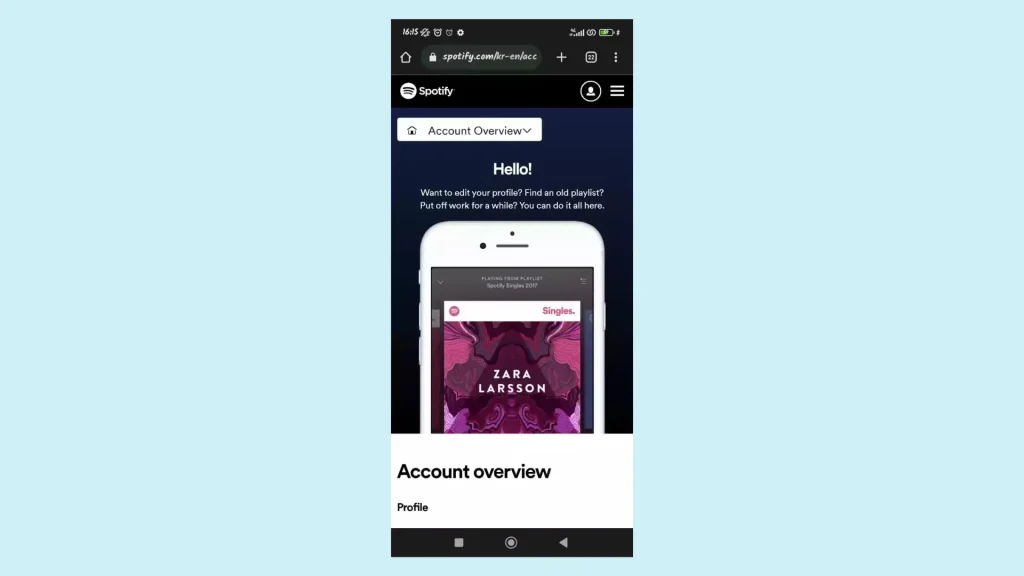
- After logging into your account, tap the gear icon in the top right corner and select “View Account”.
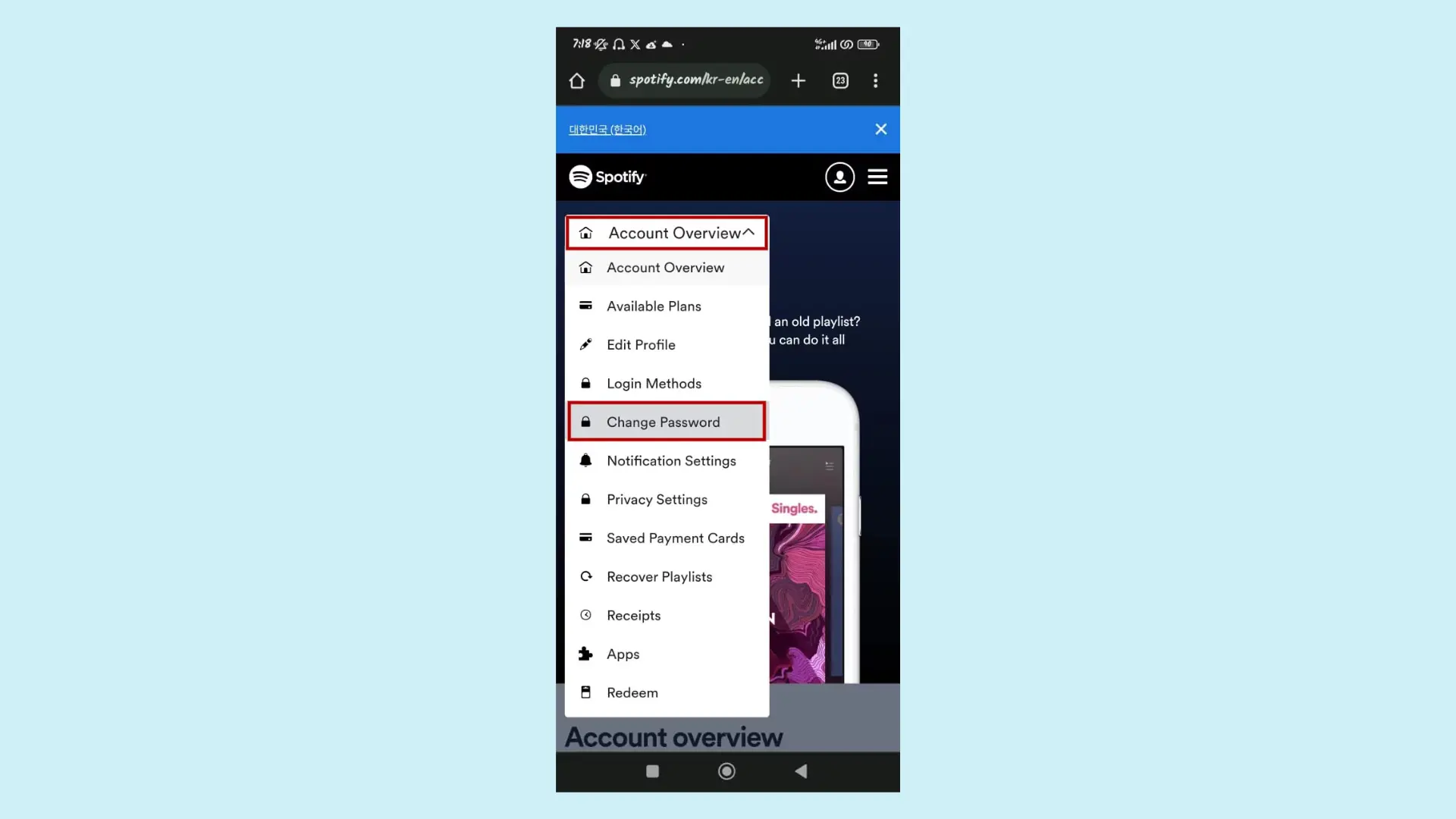
- Now, scroll down a little until you reach the “Security and privacy” section and tap “Change password”.
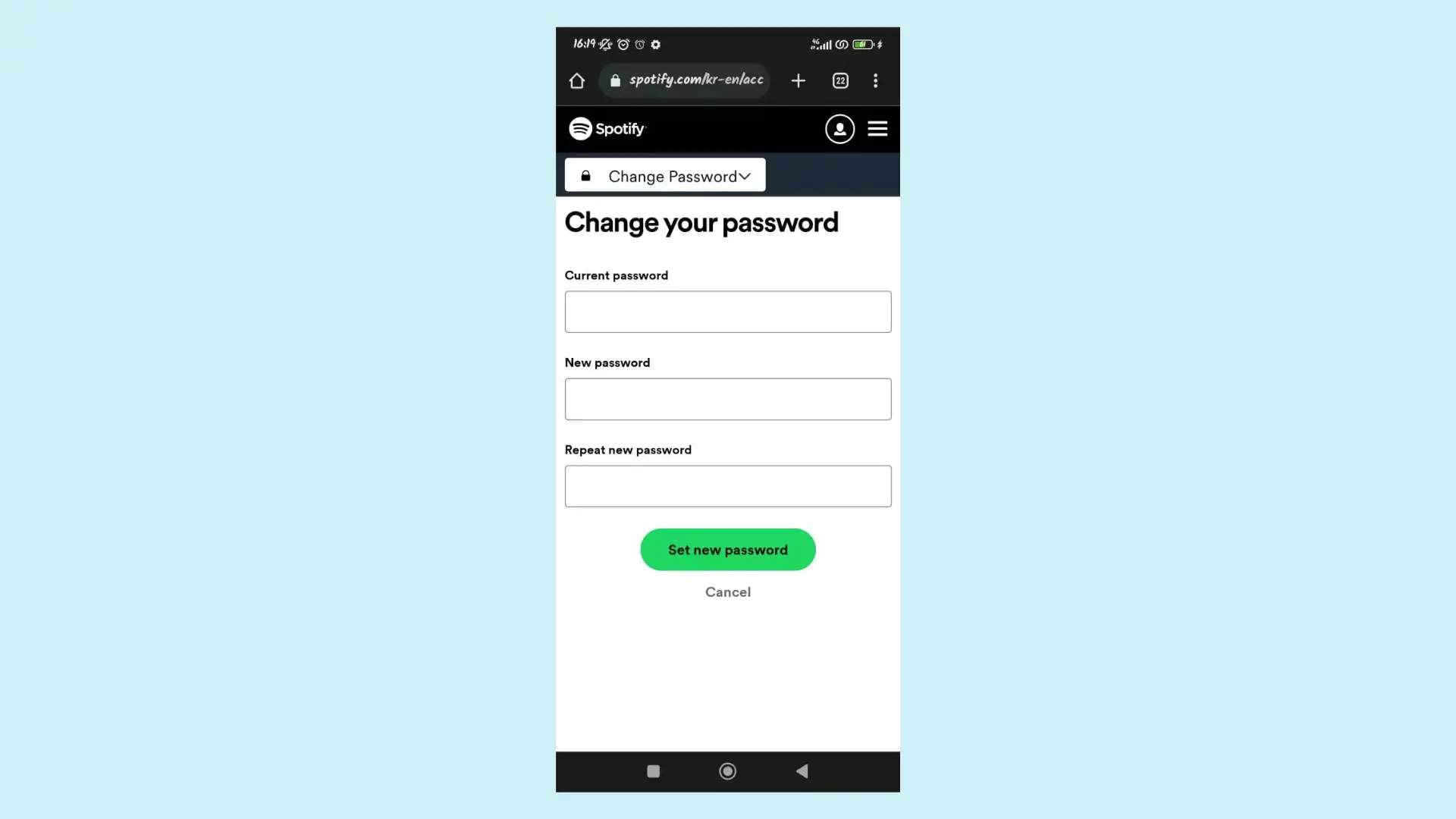
- Finally, enter your current and new passwords, repeating them, and complete the change by tapping the “Set new password” button. Remember to follow Spotify ‘s request regarding the password. It must have 1 letter, 1 number or special character, and at least 10 characters in total.
It’s worth noting that if you signed up for Spotify through Facebook, Google, or Apple, the process is different. This is because your email and password are the same as your account on one of these platforms. Therefore, you must make the change directly on those platforms.
How to change Spotify password on PC
- Open your computer or laptop’s web browser, whether it’s Google Chrome, Edge, Safari or another, and go to the Spotify website (https://open.spotify.com/). Then, click the “Sign in” button in the top right corner to log in to your account. If you don’t remember your password, just click “Forgot your password?” and enter your email address or username to receive a link to reset it;
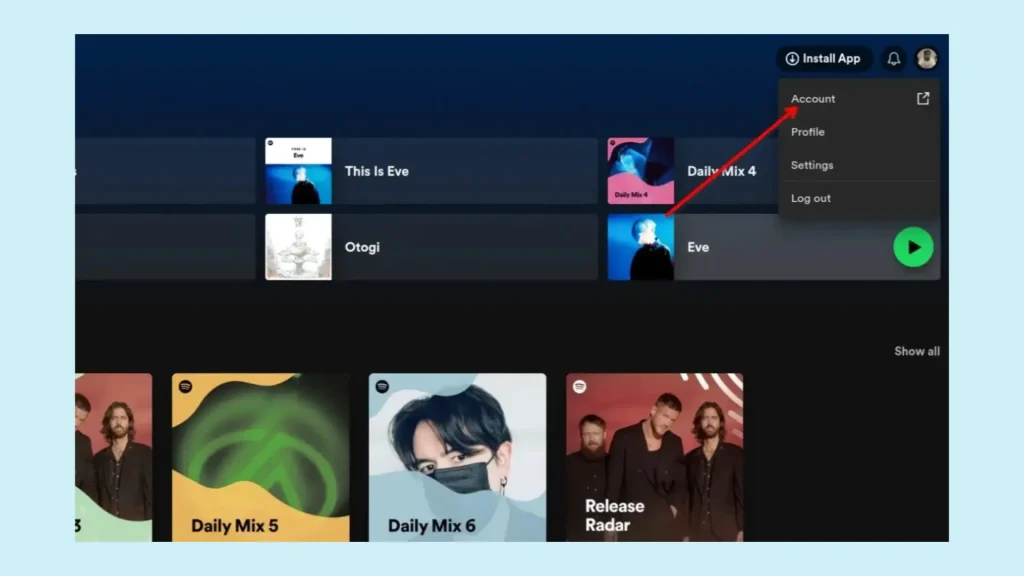
- After logging into your account, click on your photo in the top right corner and go to “Account”.
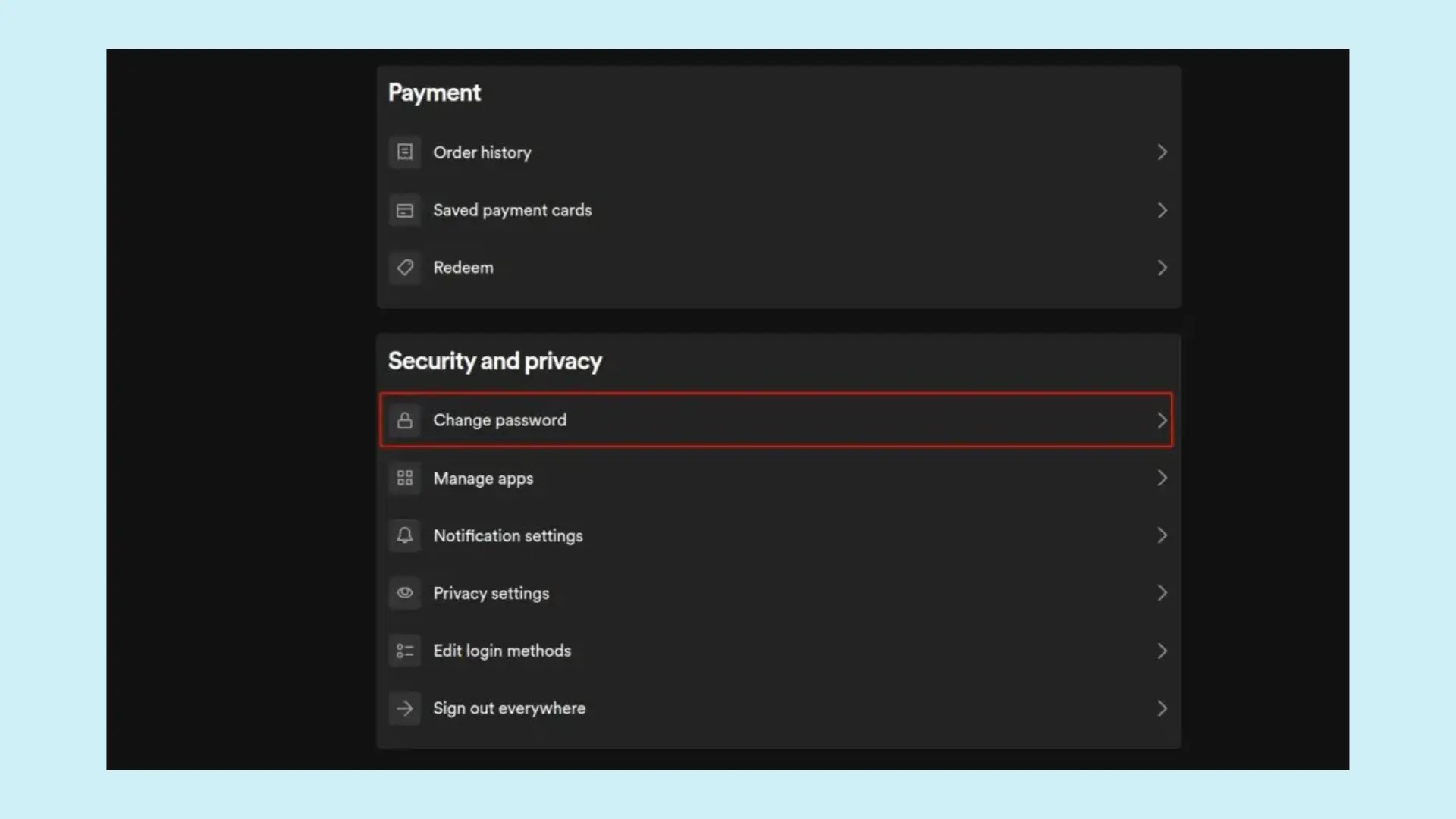
- On the page that opens, scroll down a little to “Security and Privacy” and click on “Change password”.

- Now, just type your current password in the field provided and then the new one, remembering to repeat it and follow Spotify ‘s prompts to create it. Finally, click on the “Set new password” button.
There you go. Now you know how to change your Spotify password on your phone and PC.
Why should you change your Spotify password?
Changing your Spotify password regularly is an important security measure for many reasons. Here are several key reasons why it’s a good idea to change your password, without having to go so far as to unsubscribe from Spotify.
- If your data has been compromised in a data breach, changing your password is helpful to prevent unauthorized access.
- Over time, passwords become vulnerable, especially if they’ve been used across multiple sites. Changing your password regularly helps keep your account secure.
- If you notice unusual or suspicious activity on your account or receive notifications of login attempts from unknown locations, changing your password is a critical step to protect yourself.
- If you’ve ever shared your password with someone—for example, in a situation where multiple users share a Spotify Family account—it’s wise to change your password afterward to ensure only authorized people have access.
- Although it’s not a reason, I want to give you some additional advice: using a password manager will help you keep your passwords much more secure and thus avoid unpleasant surprises.
Related:
- Is Spotify Premium worth it?
- How to Add Someone to Spotify Family Plan
- How to create a Spotify Playlist
- Favorite Music Guru
Tips for choosing a secure Spotify password
Many stolen Spotify accounts are being offered on the internet “black market.” These accounts were obtained due to the weak security of the passwords assigned to them, as well as a vulnerability that the user—the account owner—fell into. To avoid unpleasant surprises, follow these tips when choosing a new password for your Spotify account:
- Spotify requires a password that contains at least 8 characters, so we recommend choosing the longest password possible!
- Use a combination of numbers, letters, and symbols to assign a password.
- Don’t use personal information in your password. Since this is a music service, it’s a good idea to use the name of your favorite band’s best album—for example—since it’s difficult for others to guess. Always use it in combination with numbers and symbols!
- Use a password manager like LastPass.
- Don’t use the same password for different services, much less the same password as your email or Facebook account.
Conclusion
I hope this post helped you understand how to change Spotify password in 2025 and why it’s important to do so. If you have any questions or comments, feel free to leave them below! And if you think this information might be useful to someone else, please share it.